The block contains information about open positions, position history (for futures), displays trade statistics and information about created strategies, as well as information about all orders and trades executed by the trader / strategies.

The block has 5 tabs — "Positions", "Strategies", "Open Orders", "Order History", "Trade History". For all tabs except "Order History", the checkbox "This symbol" is available to display only data for the active pair in the block. For the "Order History" tab the checkbox is unavailable; data are always displayed only for the active pair.
Tab "Positions"
Displays the current open trades on the futures market:
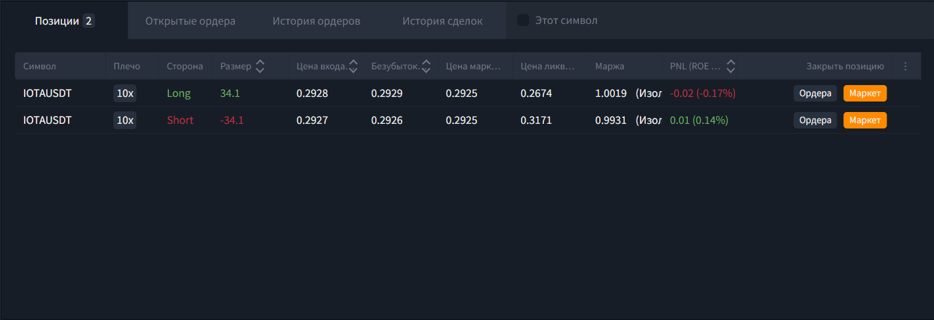
Short trades are highlighted in red, long in green.
Columns in the orders table can be hidden/added, similar to the "Open Orders" tab, by calling the dropdown menu by clicking the "ellipsis" icon on the right in the column header row.
The block implements the ability to close several positions at the same time. To do this, click the interactive element "Close position" and select the desired item in the dropdown list:
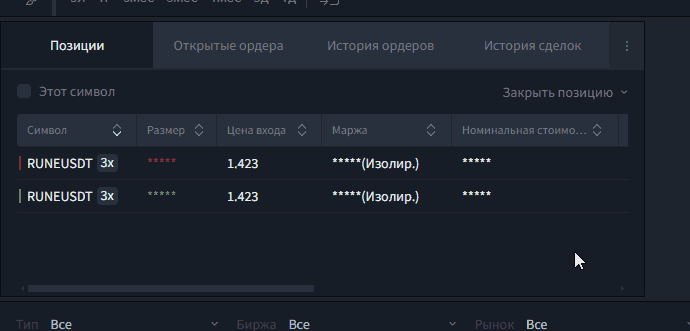
Tab "Strategies"
Displays trade statistics and information about created strategies, which can be filtered: by activity, belonging to a trading pair, name, and also sorted by type (Fibo, Intraday, Squeeze, Channel), exchange (Binance, Binance Futures, OKX and others) and market (USDT, BUSD, BTC and others).

The color of the "Toggle" indicates the strategy activity:
- Green — the strategy is active, limit orders are placed;
- Yellow — the strategy is in waiting mode;
- Red — the strategy is stopped.
Using the buttons in the upper right corner, you can filter the list of strategies (show only active ones, etc.):
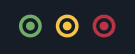
Bulk management of strategies
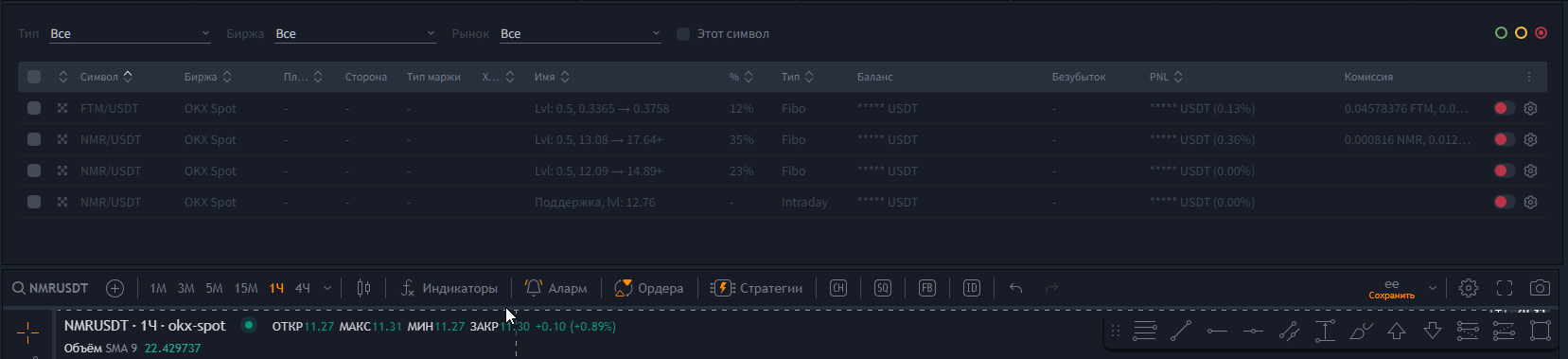
The platform interface provides a bulk trading strategy management function that allows users to efficiently manage multiple strategies at the same time.
Selecting strategies
A checkbox is available on the left side of the block to select strategies. You can include strategies in bulk management both selectively and in bulk, using the main checkbox located in the header of the block.
It is important to remember that the selected strategies depend on the active strategy filter (green, yellow, red). For example, if only the active strategy filter is enabled, then the main checkbox will select only active strategies.
An indication in the form of a "dash" in the main checkbox of the block means that a checkbox is enabled in one of the filters. To check/cancel — activate/deactivate the missing strategy activity filters.
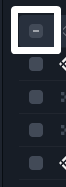
Restrictions on deleting strategies
Deleting active strategies or strategies that are in waiting is not possible. To do this, you must first stop these strategies.
Stopping strategies that are in position
If, with bulk selection, you want to stop strategies that are in position, the platform will prompt you to decide how to proceed with the orders of these strategies. This choice will be applied to all strategies that meet this criterion.
You can delete up to 100 strategies at a time.
There is also the ability to hide/show some informational columns in the block at the user’s discretion. To do this, call the context menu by clicking the "ellipsis" symbol in the upper right corner of the block and check/uncheck the checkboxes:
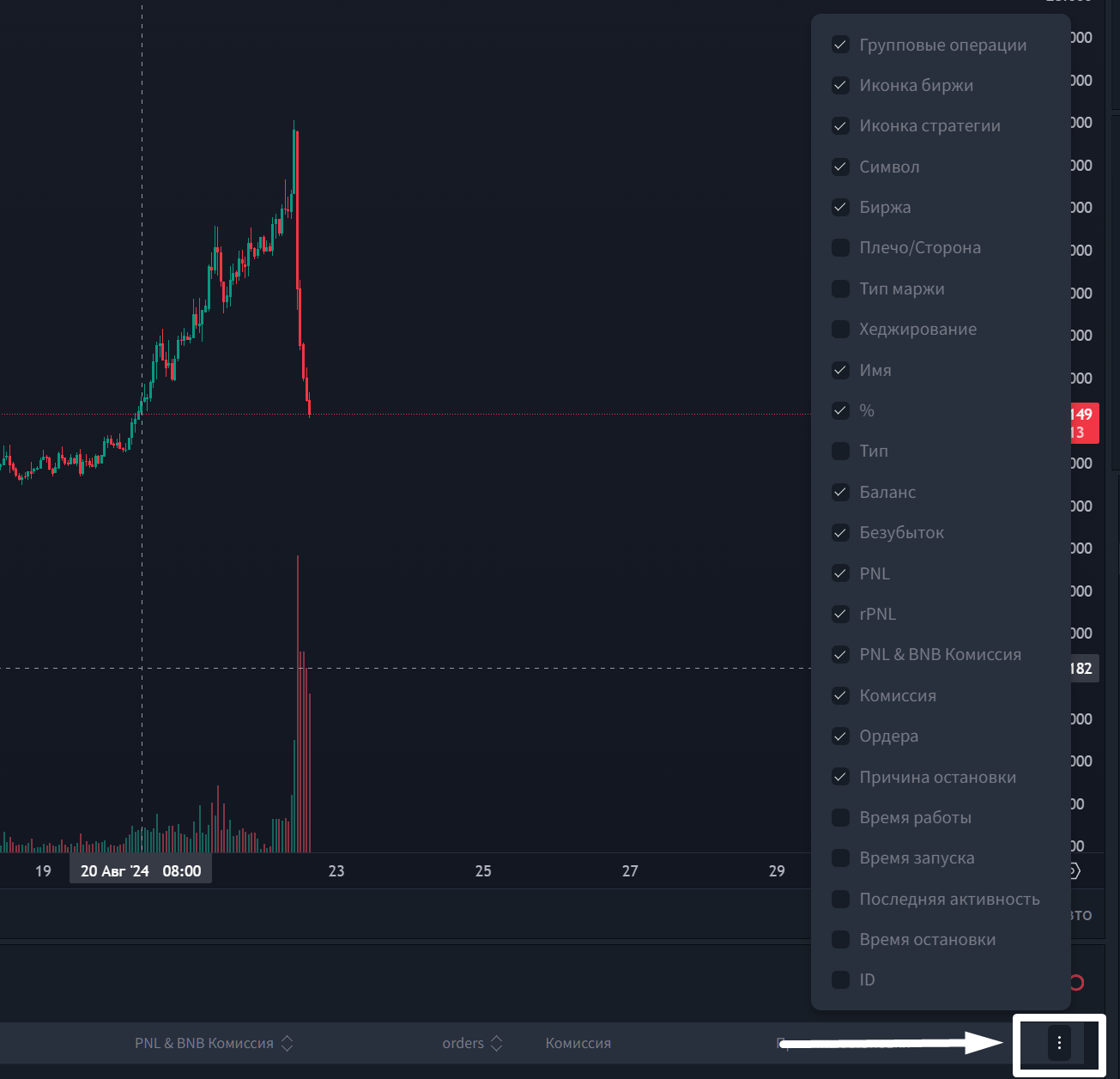
- Clicking on the pair name in the "Symbol" column opens this pair on the TV chart.
The % column shows the percentage distance between the "Fibo" strategy grid markers from 0 to 1 on the chart. Helps when sorting from local "Fibo" strategy grids to global ones. - PNL (Profits and Losts statement) — displays the current state of the strategy in position relative to the balance set (allocated) to the strategy. It takes trading fees into account if you have enabled the "Include fees when calculating PNL" option in the settings.
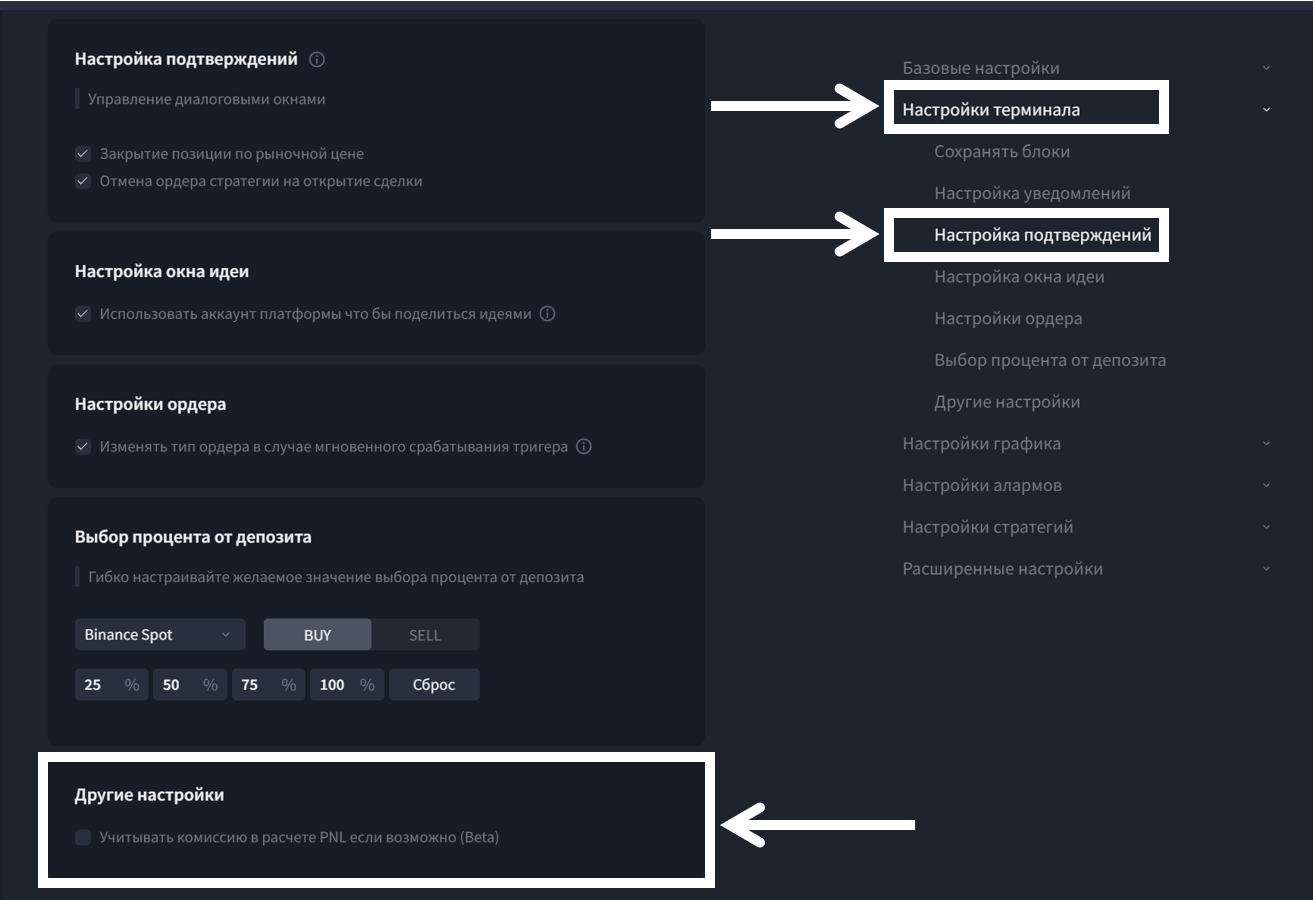
- rPNL (Realized Profit and Loss) displays the strategy’s earnings, for example those formed when the asset accumulation option is enabled.
- The list of strategies is automatically cleaned. A strategy that has been stopped is deleted by the system 7 days after stopping, while an active or waiting strategy is not deleted.
In the "strategy identifier" column you can rename the prefix without opening the strategy config:
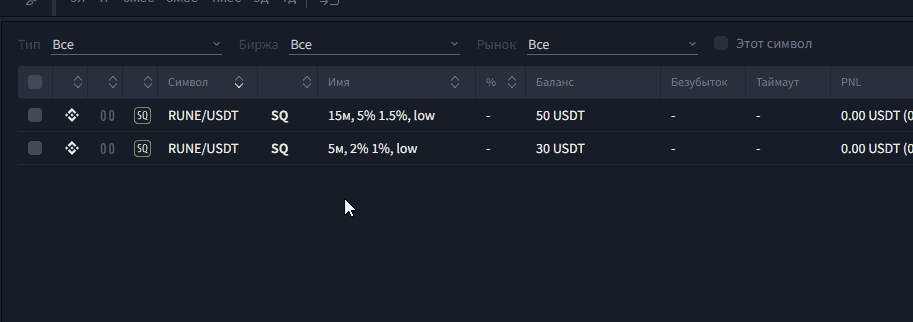
Configuring columns to control stopped strategies
For the convenience of controlling stopped strategies, you can configure the columns so that instead of the "Type" column, where the strategy name is written in words, there is a column with an icon.
Turn off Type and turn on Strategy Icon.
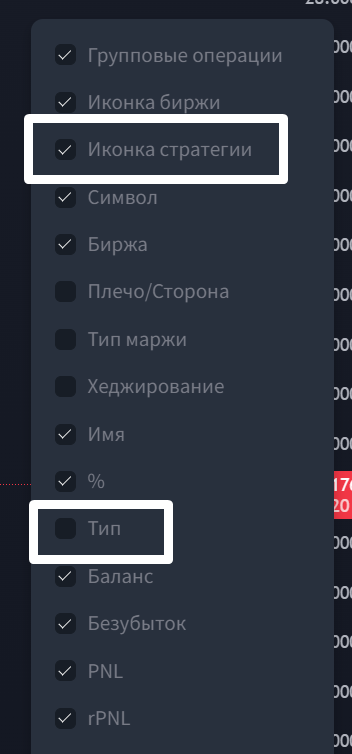
If the strategy stopped due to an error, the corresponding icon in the "Strategy icon" column will be highlighted, indicating an unplanned stop. When you hover the mouse cursor over the icon, a tooltip with the error text will appear, which allows you to quickly determine the cause of the failure.
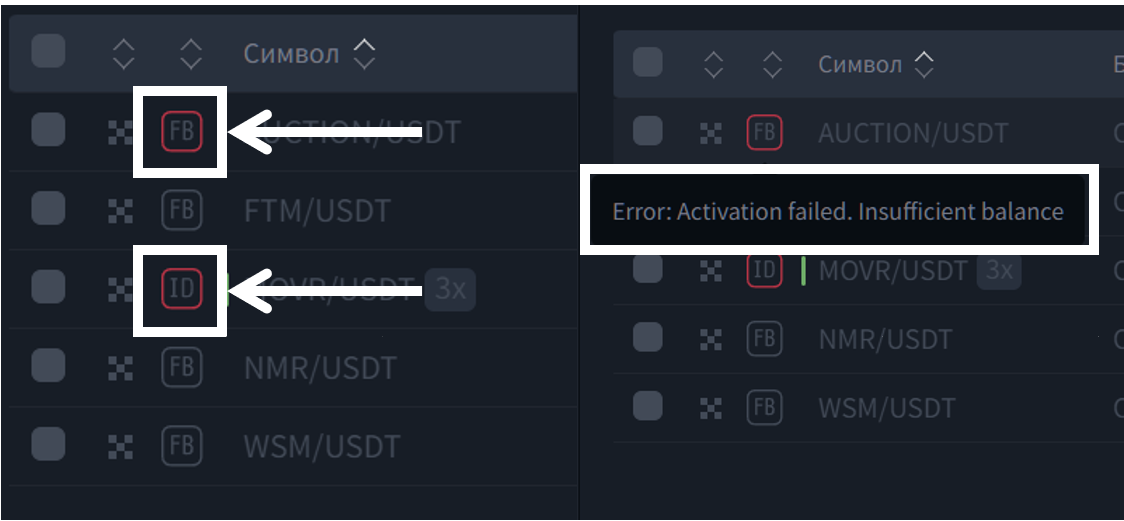
Strategies that were stopped as planned will not be highlighted, which helps to easily distinguish different situations and focus on those that require attention.
Tab "Open Orders"
Displays a list of all orders placed by the user. Orders can be sorted by columns.
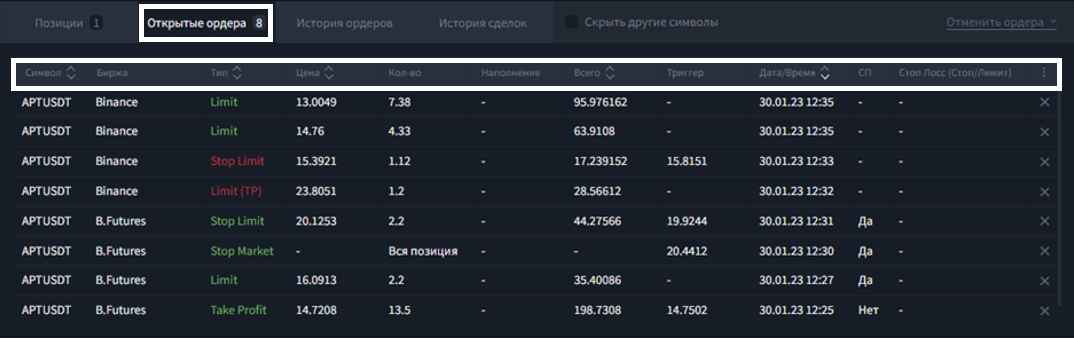
To display information about orders, the tab contains the columns:
- To display information about orders, the tab contains the columns:Symbol — displays the pair on which the order is placed;
- Exchange — displays the exchange on which the order is placed;
- Side — for orders on futures trading pairs, displays the direction in which the order is opened; you can read more at the end of the article;
- Type — displays the type of the placed order;
- Price — displays the price at which the order is placed;
- Qty (Quantity) — displays the quantity of the asset placed for execution;
- Filled — in the case of partial execution of the order, displays how much of the asset was executed;
- Total — the amount of the quote asset reserved to create the order; as an example, for the BTC/USDT pair, the amount will be indicated in USDT; for the BTC/BNB pair, the amount will be indicated in BNB;
- Trigger — displays the price at which the order activation trigger is set; used for Stop-Limit and TPSL orders;
- Date/Time — displays the date and time recorded at the time the order was created;
- R (Reduce) — displays the presence/absence of the "reduce / close position" option in the order;
- Stop Loss (Stop/Limit) — displays the SL:Stop and SL:Limit values for TPSL orders.
If necessary, the number of columns can be reduced, both to hide information not used by the user and to optimize the block size for devices with a small screen size. To do this, call the dropdown menu by clicking the "ellipsis" icon on the right in the column header row:
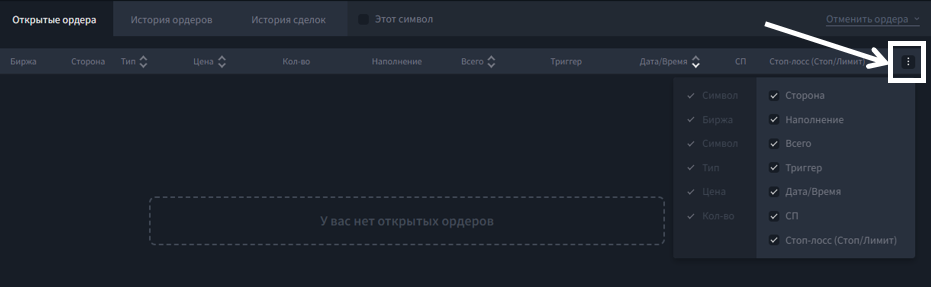
Deleting/adding columns is done by unchecking/checking the boxes to the left of the name. Please note, not all columns are available for hiding!
If necessary, orders can be deleted both individually, by clicking the "cross" indicator on the right in the order information row, and as a group, using the "Cancel orders" dropdown menu in the upper right corner of the block:
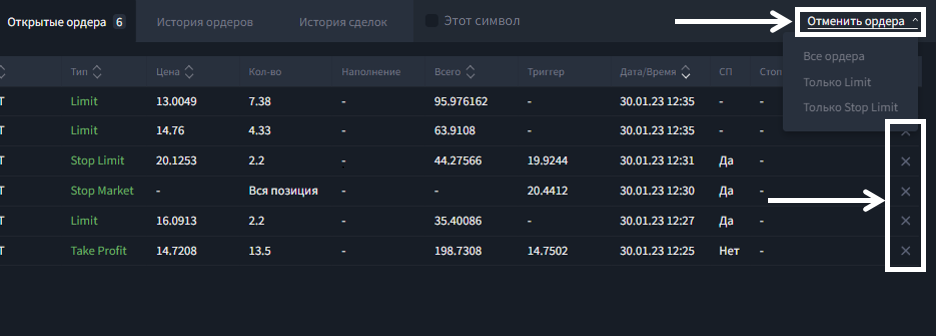
Tab "Order History"
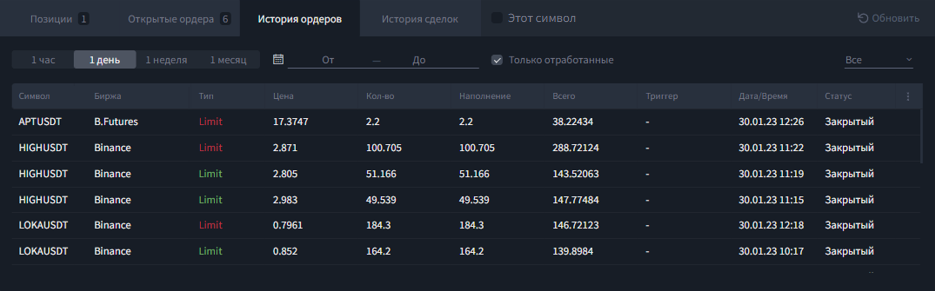
The tab contains the history of all orders on the user's account. It has quick filters for the time range of data display — "1 hour", "1 day" (by default), "1 week", "1 month", and also the ability to manually set a time interval to search for the necessary data.
The column designations are similar to those described in the "Open Orders" paragraph.
The "Only filled" checkbox hides canceled orders.
There is also the ability to filter orders by source; to do this, call the context menu and select the desired item by clicking the element on the right side of the block:
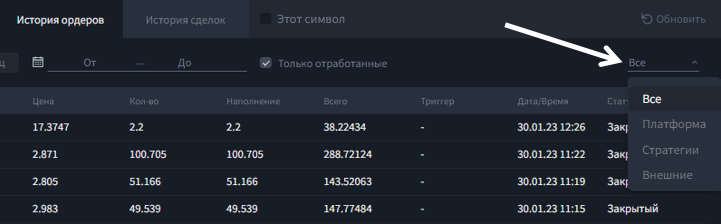
Columns in the orders table can be hidden/added, similar to the "Open Orders" tab, by calling the dropdown menu by clicking the "ellipsis" icon on the right in the column header row. Also, in the upper right part of the block there is an "Refresh" button for force-loading the current order history.
Tab "Trade History"
The trade history can be viewed only for the active pair and only for the selected date.
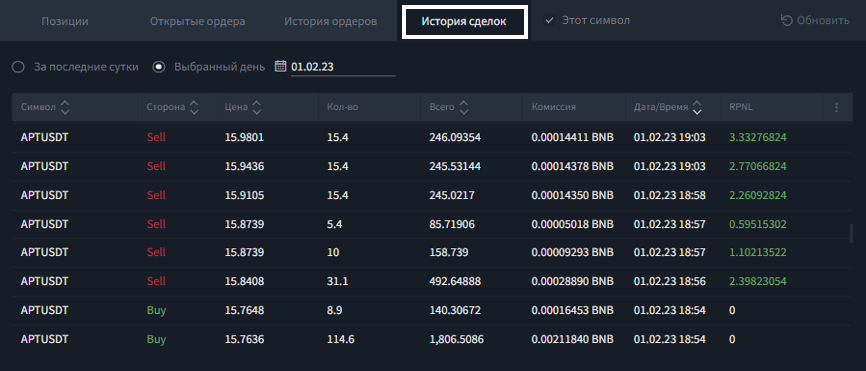
Order side
(applicable to orders on futures trading pairs)
When trading futures in hedge mode, each order is tied to a trading direction — Long or Short.
For orders that have the side Long, sell orders are take profits (reducing the position), and buy orders are an increase (averaging) of the position. Projections of such orders on the chart are marked with a triangle pointing up.
For orders that have the side Short, sell orders are an increase (averaging) of the position, and buy orders are take profits (reducing the position). Projections of such orders on the chart are marked with a triangle pointing down.
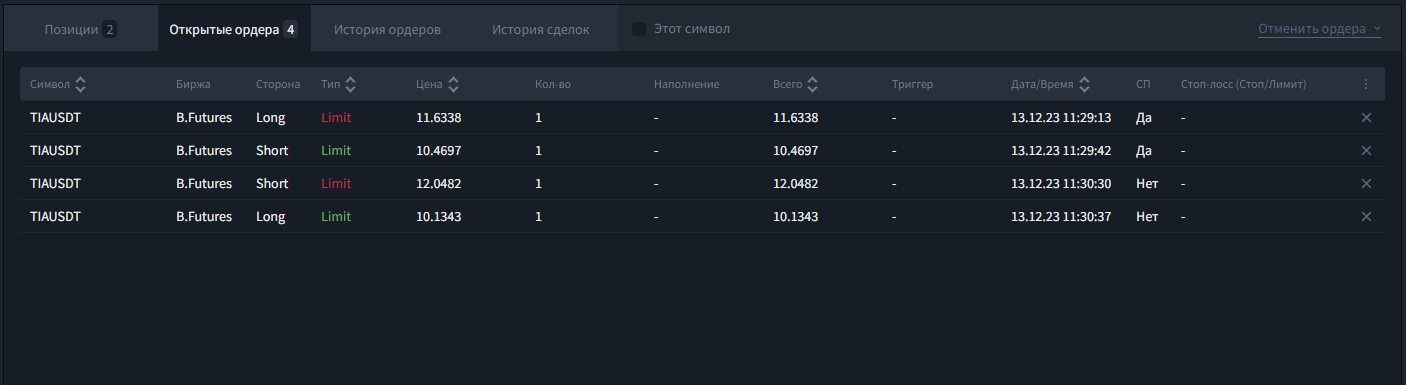
In one-way trading mode, all orders have the side Both (any).
Was this article helpful?
That’s Great!
Thank you for your feedback
Sorry! We couldn't be helpful
Thank you for your feedback
Feedback sent
We appreciate your effort and will try to fix the article