In this article, we will explain how to create, configure, and connect an API key to the platform using OKX as an example.
Do you need to create keys for Binance? This is described in the article: "How to create and connect API keys to Binance."
To access "Settings," go to the main terminal window in the top right corner:

Step 1. Use the menu in the left corner in the "Settings" section to do initial settings:
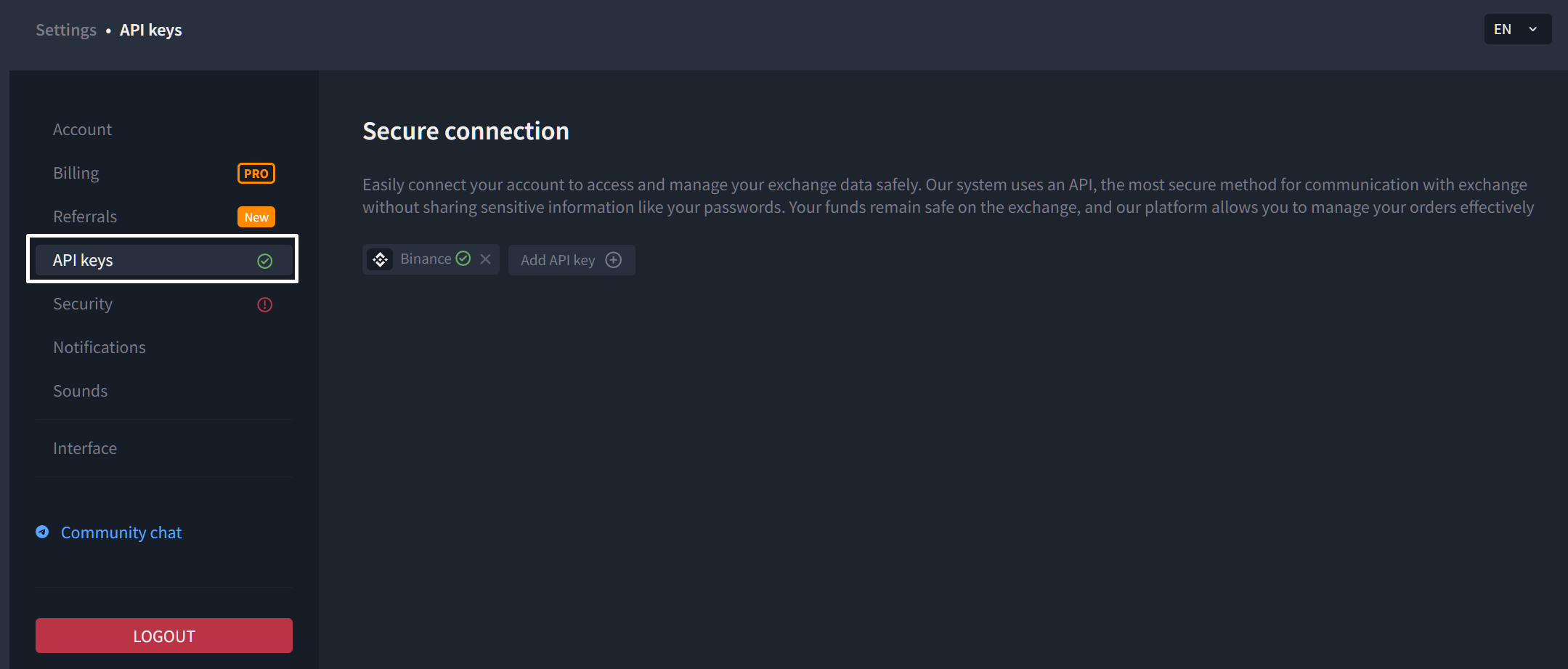
Step 2: How to create and connect API keys to the platform.
Connect the "API keys" by selecting the appropriate menu option:
The platform can be connected to Binance & OKX exchanges.
To do this, click on the "Add API Key" option and select the OKX exchange.

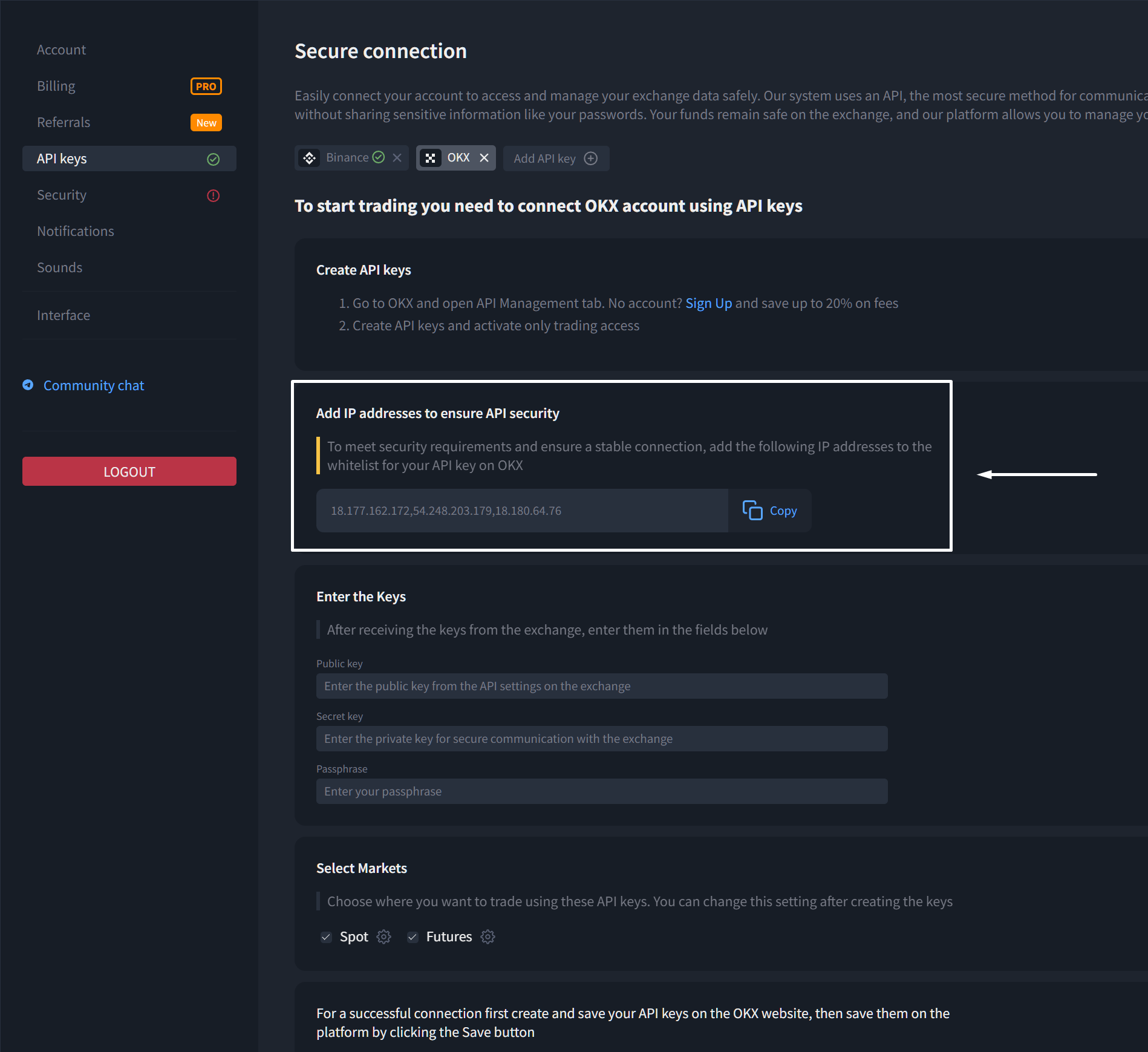
If you do not have an OKX account, register using the link: https://www.okx.com/join/LEXX20 to get a 20% commission rebate.
(Instructions for registering on the OKX exchange)
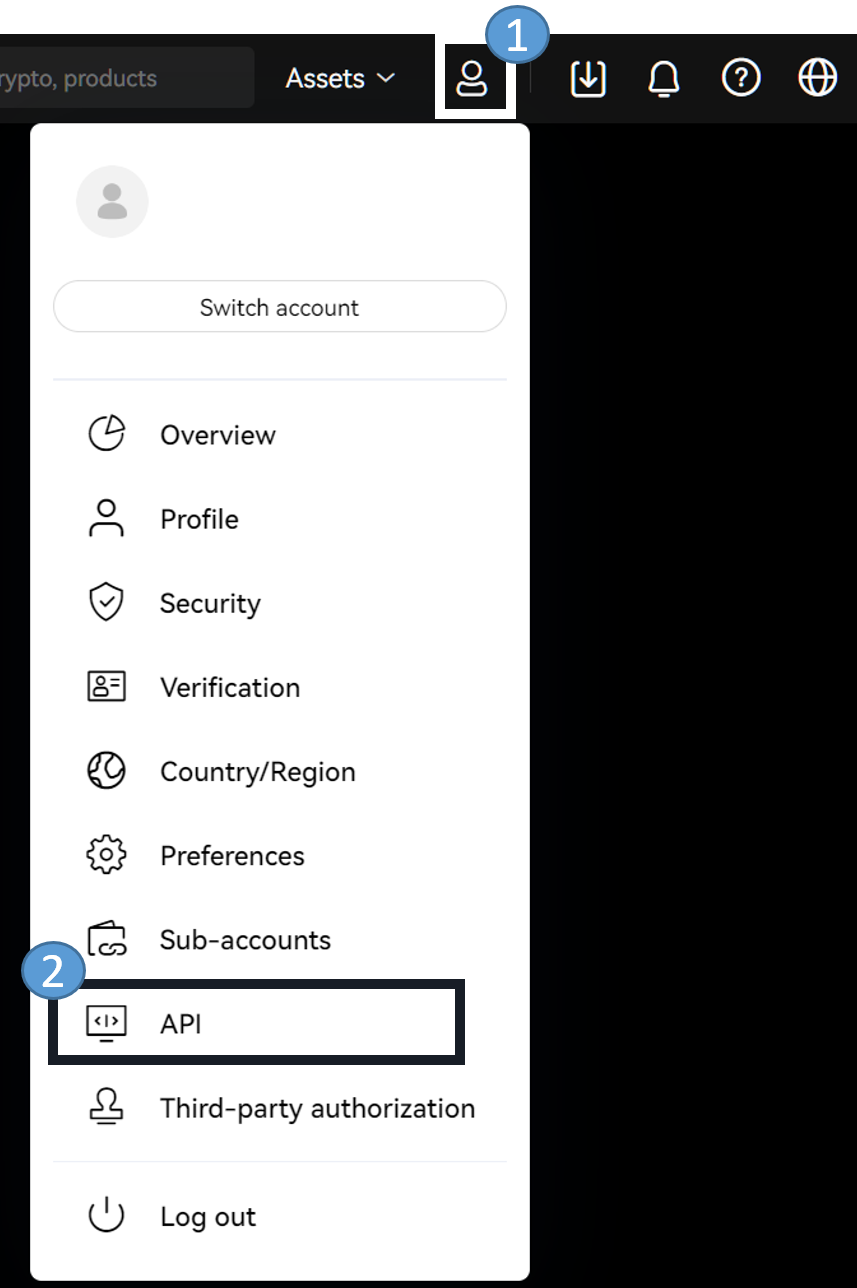
Next, click on "Create API" (1);
(2) Set a name for the key to help you remember its purpose;
(3) Choose "Trade" as the purpose;
(4) Paste the previously copied list of IP addresses from the platform;
(5) Change the access type from "Read" to "Trade";
(6) Create and remember a password for the key (this is unique for each key). You will need to enter this password on the platform when inputting the keys and later when viewing the keys.
(7) After filling in all fields, the "Submit All" option will become active; click it.

You will then need to enter the authentication details with the exchange to activate the keys.
After authentication, a window with the key data will appear; do not close it:
1. Copy the key from the "API Key" field on the OKX website and paste it into the "Public Key" field in the platform settings. Then copy the key from the "Secret Key" field and paste it into the "Private Key" field (1);
2. Check the boxes for "Spot" & "Futures" (2);
3. Click "Save API Keys" (3).
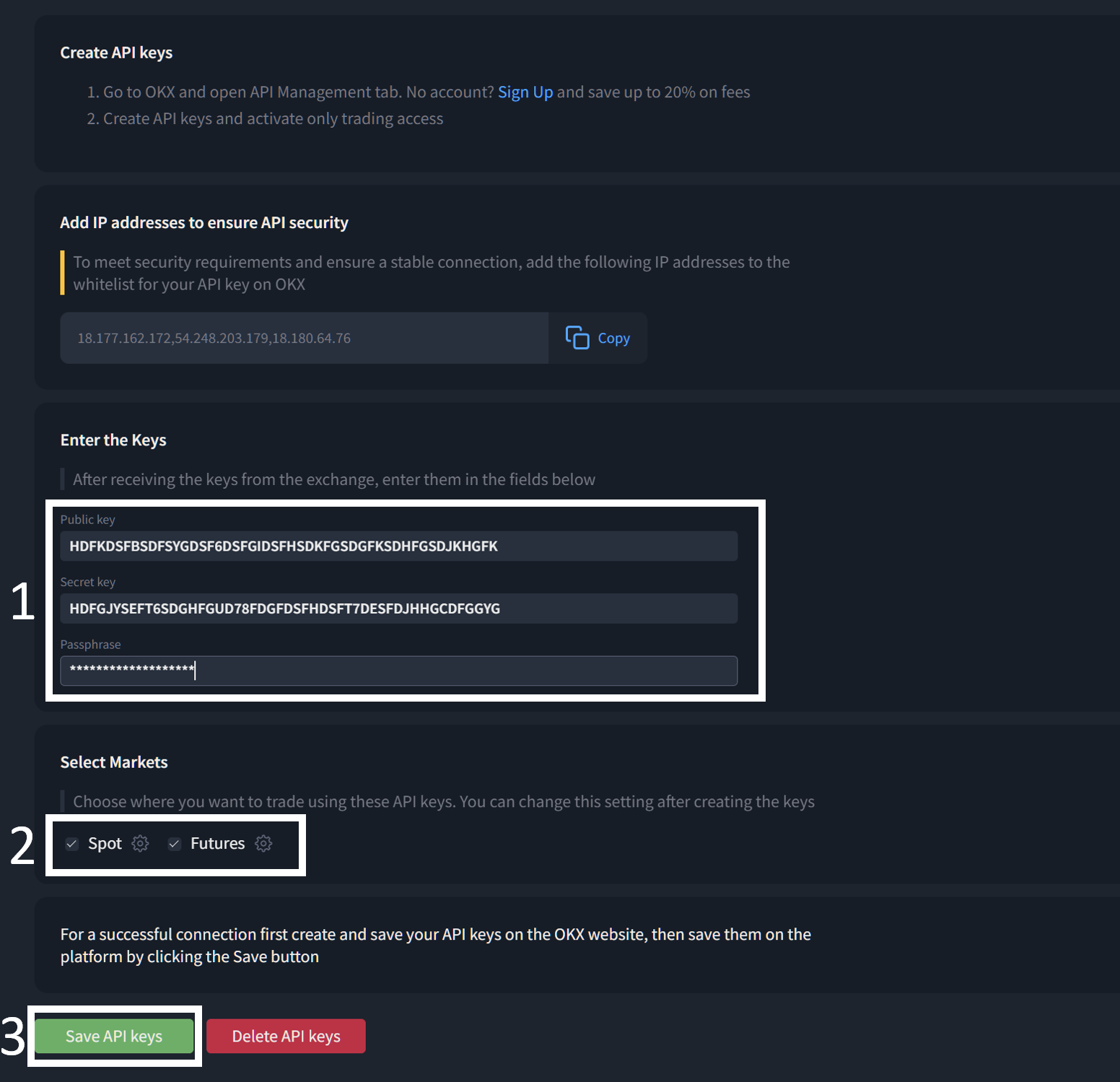
When the API keys are successfully connected, a green indicator will appear next to the exchange name:

Attention!
If you do not see the OKX futures account on the platform, you may not have enabled the futures trading option on OKX.
Please refer to the guide below:
Enabling Futures Trading.
1. Перейдите на OKX
Go to OKX and log in to your account on the website: https://www.okx.com/en;
Go to the "Trade" page and select "Futures";
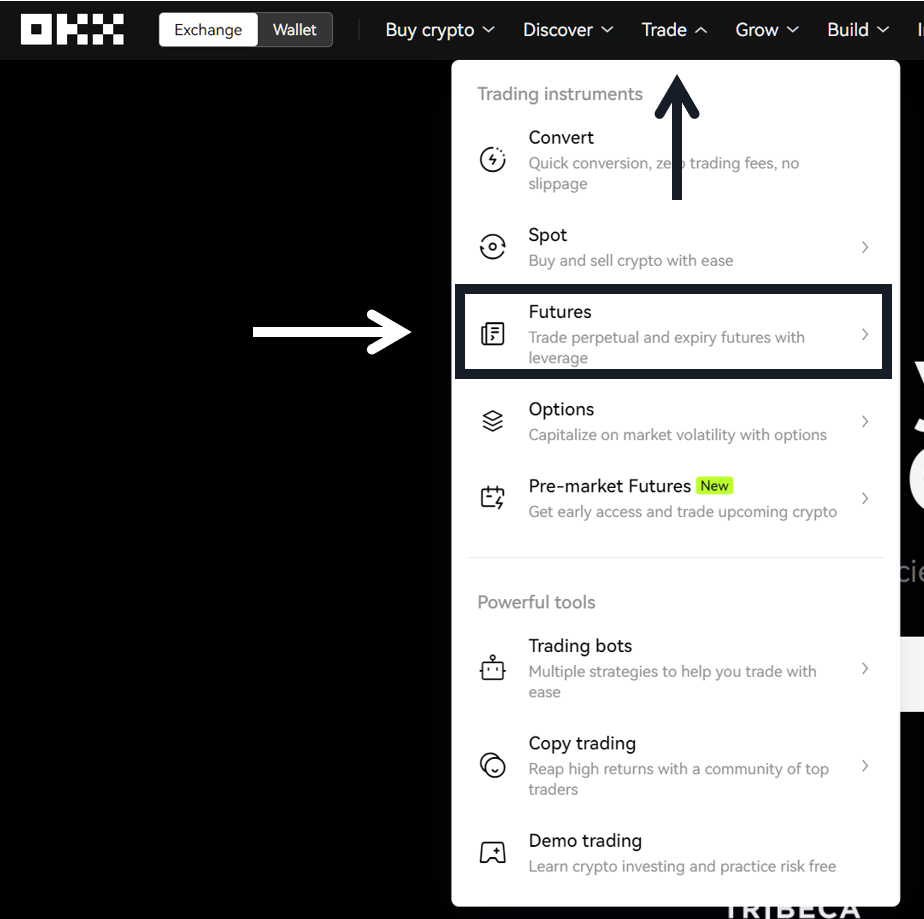
2. Change the trading mode;

3. Select the "Spot and Futures Mode" option and click "Switch";
4. Confirm your choice.
Now you can trade through your API keys on OKX.
If you need to update permissions, click the Settings button (⚙️) at the top, and the option to change the mode will be available:
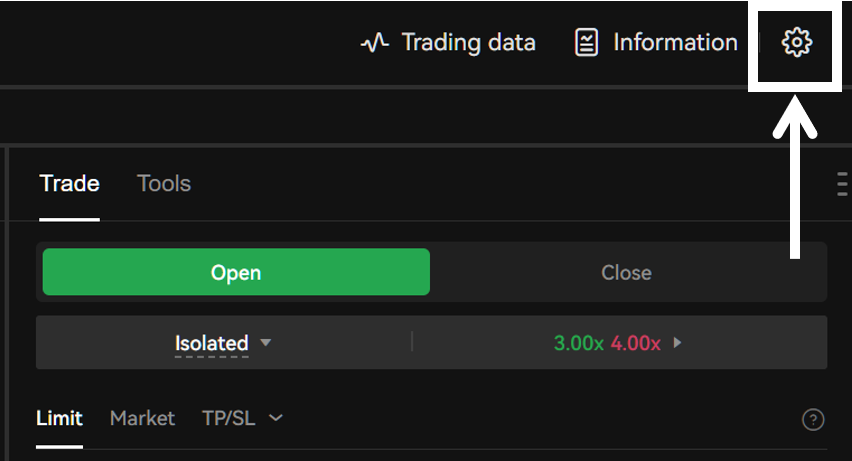
Was this article helpful?
That’s Great!
Thank you for your feedback
Sorry! We couldn't be helpful
Thank you for your feedback
Feedback sent
We appreciate your effort and will try to fix the article
